As we all know by now, Facebook Timeline is already out, for now it is an opt-in process, but soon all profiles may get it and the company it is not letting users to revert back to the old profile that it was possible in the past – How to disable Facebook Timeline [Step-by-Step] –; this does not have to stop users from trying to get back their old profile, right? So here is a temporary workaround trick that doesn’t require to delete an app.
Apparently Facebook Timeline has a problem dealing with old web browser, most specific Internet Explorer 7, that makes it hard to revert back to the old classic Facebook profile that we’re all used to. So this means that if we can find a way to tell Facebook that we are using IE7, automatically without modifying anything in your profile, you’ll have access back again to your classic profile.
But how you can do that? Well… No one wants you to use an outdated software, so we turn to something called User Agent switcher. This is a plugin, extension or settings, depending on which web browser software you are using, that are capable to configure the browser to pretend that it is some other web browser software, in this case Internet Explorer 7.
Before continuing, I would like to be specific that this is just a workaround, I have not idea for how long this is going to work. You are not actually disabling your timeline, you are just telling Facebook that your web browser is an older version that will not support the Timeline feature, and this way Facebook answers back with a compatible version of the site.
I have found three ways in which you can do this, so you chose whatever is easier. My recommendation would be using Safari because is super easy — just a personal note, I am a Google Chrome user but in this case it takes fewer steps to use Safari.
How to disable Facebook Timeline on Firefox
1While in Firefox click the Orange Firefox button and add-ons.
2In the search box on the top-right corner do a search for “User Agent Switcher”, when you see it, click Installand then restart Firefox to complete the installation.
3If you don’t see the plugin’s icon in the navigation bar, right-click the navigation bar and select Customize.
4Look for the plugin button and drag & drop to the navigation bar.
5Now, just click the User Agent Switcher button and navigate through Internet Explorer and select Internet Explorer 7.
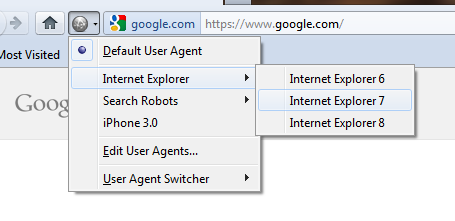
6Finally go to Facebook.com and log-in to your profile and you should be seeing your old profile.
| ¡ | Important: Don’t forget to get back to defaults once you are done using Facebook by click the User Agent Switcher button and choosing Default User Agent to avoid other websites from displaying incorrectly. |
How to disable Facebook Timeline on Safari
1This is pretty simple, if you don’t have Safari installed in your system go to this page – http://www.apple.com/safari/download/, download the latest version of Safari web browser and install it.
2Then launch Safari, click the Alt key to bring up all the menus.
3Go to Develop, navigate User Agent and select Internet Explorer 7.0.
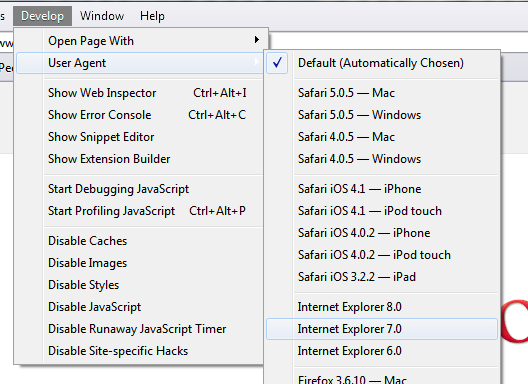
4Visit your Facebook profile and the classic profile should now be there.
| ¡ | Important: To go back to the default settings, simply restart the web browser. |
How to disable Facebook Timeline on Google Chrome
Using Google Chrome can be a little bit challenging for some users, but it is not impossible.
If you are not willing to manually go back and forth with this method, I would recommend you to first manually create a Google Chrome profile and use it just to access Facebook. Don’t worry I got you cover on this one — How to create additional profiles in Google Chrome.
1Go to Start , do a search for Chrome and from the results right-click Google Chrome and select Properties.
, do a search for Chrome and from the results right-click Google Chrome and select Properties.
2In the Target field, append the following at the end of the path that is already there (add a space between chrome.exe and the following line):
Windows Vista and Windows 7
--user-agent="Mozilla/4.0 (compatible; MSIE 7.0; Windows NT 6.0)"
Windows XP users
--user-agent="Mozilla/4.0 (compatible; MSIE 7.0; Windows NT 5.1)"
After you append the above line the Target field should look something like this:
C:\Users\your-username\AppData\Local\Google\Chrome\Application\chrome.exe --user-agent="Mozilla/4.0 (compatible; MSIE 7.0; Windows NT 6.0)"
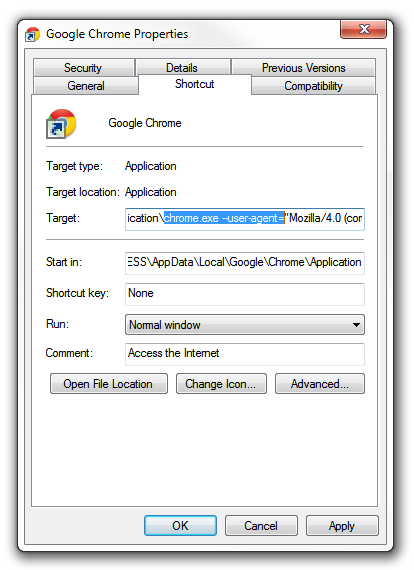
3When you finish, click Apply and then OK.
4Restart Google Chrome and log-in to your Facebook account and the old profile should be there.
If you are having trouble, here is a video on how to add a command line switch to Google Chrome:
How to disable Facebook Timeline on Internet Explorer 7
Well… No trick here, if you’re still using the web browser software, just log-in to Facebook and your classic profile should be there.
| ¡ | Warning: There is a chance that your Facebook profile may not display 100% correctly, but it still works and it is worth trying. |
I wanted to get to you all this as fast as I could, so images for each step are coming… I hope this helps many that are looking a way to disable or turn off Facebook Timeline.
Please leave comments and share this. If you have another method that also works let us know.
| ¡ | Important: When leaving a comment in request for help, please let us know which method is the one you used, version of operating system version and anything else that can help to better help you. Thanks. |
Thanks to our awesome reader, Meni Kritifou, who tip us about using a user agent switcher add-on on Firefox to access the old Facebook profile.


 Mukesh Godha
Mukesh Godha
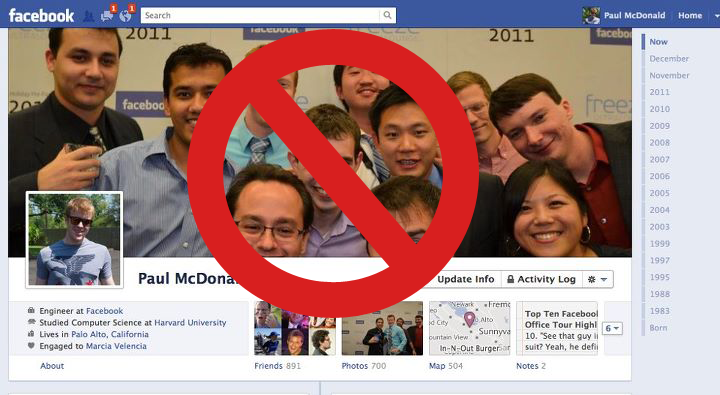
 Posted in:
Posted in: 
